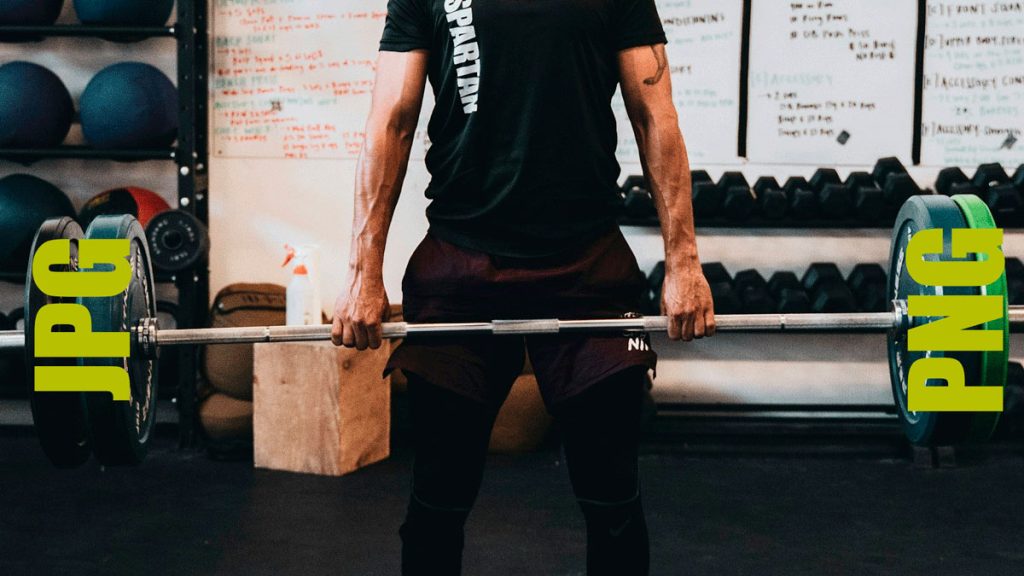Let’s be honest—slow websites suck.
If your WordPress site feels sluggish, there’s a high chance images are to blame. And the worst part? Most people don’t even realize it. They upload beautiful photos and graphics, hit “publish,” and move on—without thinking about how those images might be dragging the whole site down.
But here’s the good news: image optimization is one of the easiest and most effective ways to speed up your site.
Let’s break it down.
Why Should You Care About Image Optimization?
Images are great. They make content engaging, visual, and easier to digest.
But… they’re also heavy.
Big images = bigger file sizes = slower pages. And when your site is slow, users bounce, SEO drops, and conversions disappear.
Optimizing your images means making them lighter and faster—without ruining how they look. It’s a simple fix with a big payoff: better performance, happier users, and higher search rankings.
How to Optimize Images Without Losing Quality
Here’s what I do for clients (and what you can start doing today):
1. Use the Right File Format
- JPEG – best for photos
- PNG – best for logos or images with transparency
- WebP – modern format that’s smaller + high quality (supported in most browsers)
2. Resize Before Uploading
Don’t upload a 4000px-wide image if it’ll only be shown at 800px. Resize it before it ever touches your media library.
3. Compress It
Use tools like TinyPNG, Squoosh, or WordPress plugins like Smush or EWWW to compress images without killing the quality.
4. Enable Lazy Loading
Only load images when users scroll to them. This reduces the initial load time big time. Most WordPress themes support lazy loading out of the box now.
5. Use a CDN
A Content Delivery Network (like Cloudflare) helps serve images faster by using global servers. That means users in Europe don’t have to wait for your US-based hosting server to respond.
Want to Go a Bit Further?
Once you’ve nailed the basics, here are some pro tips:
- Responsive images: Serve the right image size for the right screen using
srcsetor WordPress’s native support. - Strip metadata: Tools like ImageOptim remove unnecessary data and shave off a few kilobytes.
- Automate your workflow: Use tools like Photoshop’s batch export or server-side tools like ImageMagick if you’re handling lots of media.
Avoid These Common Mistakes
- Over-compressing – don’t destroy your image quality just to save a few KB
- No alt text – image optimization also helps accessibility and SEO
- Forgetting to audit – check your media library every few months, especially if multiple users upload images
TL;DR: Speed Up Your Site with Smarter Images
You don’t need to be a developer to optimize your images. You just need to know what tools to use and what steps to take.
And if your WordPress site is running slow, this is probably the best place to start.
Need help optimizing your site?
We offer free audits and done-for-you performance fixes.
or drop us a message.
Let’s make your site faster—and keep your users happy 🙂